iOS Build
Learn iOS build automation from scratch. Comprehensive guide covering native and cross-platform iOS builds, CI/CD pipelines, automated testing, code signing, and App Store distribution.
What is iOS Build?
An iOS build refers to the process of compiling an application's source code, resources, and assets into a runnable package using Xcode, command-line tools like xcodebuild, or other build systems. This package can be thought of as a physical file, typically an .ipa file, which is the executable version of the app that the iOS operating system can run. The .ipa file is used to install and distribute apps on Apple devices and is essential for testing, distribution, and release.

There are two main ways to build an iOS application:
- Local Builds: Developers can build iOS apps on their Macs using Xcode or from the terminal with tools like
xcodebuild. - CI/CD Builds: Automated services such as Appcircle or EAS Build streamline building, signing, and distributing iOS apps, making the process faster and more reliable for teams and projects.
In summary, an iOS build is the technical process that transforms app code into a ready-to-install iOS application.
How to Build an iOS App?

Depending on the development approach, the iOS build process can vary. When creating an iOS application, one of the most important decisions is whether to use native development or cross-platform development.
Native development means building an application specifically for one operating system. For iOS, this involves writing code in Swift or Objective-C using Xcode and Apple’s native SDKs.
Cross-platform development, on the other hand, allows developers to target multiple operating systems without creating separate projects for each. iOS apps can be built using frameworks such as React Native, Flutter, or similar technologies that share a single codebase across platforms.
Because the development processes for native and cross-platform apps differ, the build methods also vary slightly. However, both approaches ultimately produce a machine-executable file (.ipa ) that can be installed and distributed on Apple devices.
Building a Native iOS App
There are three main ways to build your native iOS app:
1. Using Xcode
Xcode is a graphical user interface (GUI) developed by Apple that allows you to write, sign, and build iOS applications. It’s ideal for developing and testing apps locally, but it requires a Mac device.
Here’s a simplified overview of building your app with Xcode:
- Create or open your iOS application in Xcode.
- Configure build settings, manage certificates, and edit your source code.
- Click the Build button. Xcode handles compiling, linking, code signing, and installing the app on the selected simulator or device.
- For deployment, use Xcode's Archive feature to prepare your app for distribution.
2. Using Command-Line Tools (xcodebuild)
The Command Line Tools Package can be installed separately from Xcode and enables iOS development directly from the terminal.
Simplified steps for building your app with xcodebuild:
- Navigate to your project directory in Terminal.
- Build the app for a selected simulator or device:
- Build and archive your app for release:
xcodebuild -scheme YourScheme -workspace App.xcworkspace -destination 'platform=iOS Simulator, name=iPhone 16 Pro' buildxcodebuild archive -workspace App.xcworkspace -scheme YourScheme -archivePath App.xcarchiveFor more information about available xcodebuild commands, visit Apple's official documentation.
3. Using a CI/CD Tool
CI/CD tools allow you to automate the iOS build process. After configuring your project and uploading or fetching the required signing certificates and provisioning profiles, these tools can build, sign, and distribute your apps automatically.
For example, Appcircle provides an automated, streamlined iOS build workflow that simplifies testing, signing, and release management.
Building a React Native iOS App
Building a React Native iOS app is similar to building a native one, but it requires additional JavaScript dependencies. Since React Native relies on Node.js and JavaScript libraries, you'll need to install npm or yarn first.
Here's a simplified process:
- Run the Metro bundler manually using
npm startoryarn startfor JavaScript bundling. - Run
xcodebuildcommands in theiosdirectory of your project to compile and build the iOS app.
Building a Flutter iOS App
To build a Flutter iOS application, you need the Flutter SDK installed on your system. Flutter provides multiple commands for different purposes such as building for a simulator, real device, or release distribution.
For example, to build a release version:
flutter build ipa --releaseWhen distributing an iOS app through TestFlight, the App Store, or enterprise distribution, the final packaged.ipafile must be created using Xcode's build tools. Flutter internally uses Apple'sxcodebuildto generate this file.
Additionally, CI/CD platforms like Appcircle support cross-platform builds as well. Here is a complete guide to building your Flutter apps with Appcircle.
For more details on available Flutter build commands, refer to the official Flutter documentation.
iOS Build for Simulators and Real Devices
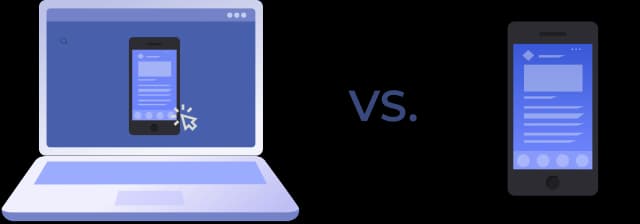
iOS applications can be built for either a simulator or a real device, depending on your testing needs and development stage. Both options are valuable for testing new features and tracking your progress as you build your app.
Building for Simulators
Simulated devices make it easy to test your app on different iPhone and iPad models or iOS versions without needing physical access to each device. The iOS Simulator runs on your Mac and allows you to quickly test new features, debug issues, and review how your user interface looks across various screen sizes.
Keep in mind that simulated devices do not perfectly match the performance, sensors, or behavior of a real device. They are best suited for functional testing and design validation rather than performance testing.
Building for Real Devices
To confirm that your app runs and performs as expected, you should also test it on a real device. Running your app on an actual iPhone or iPad helps you verify performance, responsiveness, and real-world user interactions.
You can connect a device to your Mac using a USB cable or pair it over Wi-Fi through Xcode. Before testing, make sure Developer Mode is enabled on the device.
Development vs. Distribution Builds
When testing on simulators or real devices, you can use quick development builds that do not require full signing or provisioning. However, distributing an iOS build for TestFlight, internal testing, or App Store release requires the app to be properly signed and provisioned using Apple certificates and provisioning profiles.
In short, simulators are ideal for fast and flexible testing, while real devices are essential for verifying performance, functionality, and the final user experience before release.
How to Set Up iOS Build Configurations
There are several important configurations that need to be set before building your iOS applications.
Selecting the Xcode Version
Choosing the correct version of Xcode is crucial when building iOS apps, as each version supports specific iOS SDKs, deployment targets, and device compatibility. Your physical device's iOS version must be supported by the Xcode version installed on your Mac.
For example, if your device runs iOS 18, but your Xcode only supports up to iOS 17, you will not be able to deploy or test your app on that device until you update Xcode.
Selecting the Project or Workspace to Build
A project in Xcode is a collection of source files, resources, and build settings required to compile a single app or framework. It includes targets that define how the code is built and linked into an executable product.
A workspace is an Xcode document that groups multiple projects and related files together, allowing you to work on them as part of a larger ecosystem. Make sure to select the correct project or workspace that you intend to build your application from.
Selecting a Build Scheme
A scheme defines a set of build settings, configurations, and targets that determine how your iOS application is built and run. Selecting the right scheme for your target ensures that the application builds successfully and behaves as expected.
iOS Version Management
When building your application, it is important to have a clear versioning strategy. iOS apps use two key identifiers to track releases:
- Version number (marketing version) — visible to users and represents public releases.
- Build number (internal version code) — used internally to track iterations between public versions.
Both values must be managed carefully, as the App Store enforces strict versioning rules for updates. For detailed guidance, refer to the iOS App Versioning documentation.
Signing Configurations
Code signing is one of the most critical parts of the iOS build process. Apple requires that all executable code be signed using Apple-issued certificates. Signing ensures that your app's code has not been altered and that it comes from a verified and trusted source.
Signing ensures that your app's code has not been altered and that it comes from a verified and trusted source. Proper signing configurations are essential for testing, distributing, and publishing your app through the App Store or enterprise channels.
Explore more about iOS code signing and mobile CI/CD use cases.
iOS Build Automation & CI/CD
Automating the iOS build process significantly improves development efficiency, reduces human error, and enables teams to deliver apps faster. CI/CD (Continuous Integration/Continuous Delivery) pipelines automate tasks such as code compilation, testing, signing, and distribution, allowing developers to focus on writing code rather than managing build workflows.
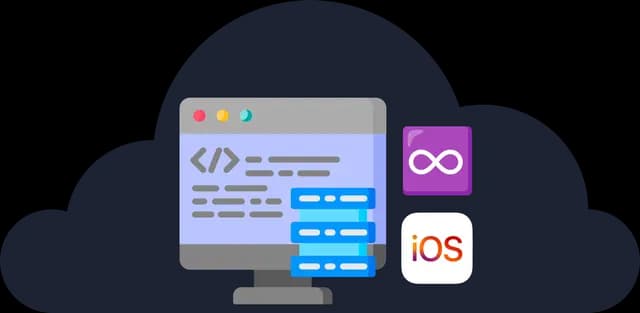
iOS Build Automation Explained
iOS build automation refers to the use of scripts, tools, and platforms to automatically compile, test, sign, and package iOS applications without manual intervention. Instead of manually running Xcode commands or clicking build buttons, automated workflows trigger builds based on code changes, scheduled intervals, or manual triggers.
Key benefits of iOS build automation include:
- Consistency: Every build follows the same process, reducing configuration errors and ensuring reliable results across different environments.
- Speed Automated builds run faster than manual processes, enabling rapid iteration and quicker feedback for developers.
- Scalability: Teams can build multiple app variants, run parallel tests, and manage different configurations simultaneously without additional overhead.
- Early Detection: Automated testing integrated into the build pipeline catches bugs and issues early in the development cycle, before they reach production.
Modern iOS build automation typically involves version control integration (such as Git), automated testing frameworks, code signing management, and delivery pipelines that work together to streamline the entire development lifecycle.
iOS CI/CD with Jenkins, GitHub Actions, and Appcircle
Several platforms and tools enable iOS CI/CD workflows, each with different strengths and approaches:
Jenkins: Jenkins is an open-source automation server that can be configured to build iOS applications. It requires setting up your own infrastructure, installing necessary dependencies, and configuring build agents with macOS environments. While Jenkins offers extensive customization through plugins, it demands significant setup and maintenance effort. Developers need to manage Xcode installations, certificates, provisioning profiles, and ensure build machines remain updated and operational. For more detailed information on this topic, you can check out our blog post, "Jenkins iOS CI/CD: Opportunities and Challenges."
GitHub Actions: GitHub Actions provides CI/CD workflows directly integrated with GitHub repositories, supporting both cloud-based and self-hosted runners. The cloud-based runners come pre-installed with Xcode and common development tools, while self-hosted runners give teams full control over their build infrastructure. Workflows are defined using YAML files, allowing teams to version control their build configurations. However, GitHub Actions has some limitations for iOS development: it lacks native support for clean build architecture patterns, requires developers to manually handle code signing complexities, and is limited to YAML-based configuration without visual workflow editors.
Appcircle: Appcircle is a mobile-focused CI/CD platform designed specifically for iOS and Android development. It provides out-of-the-box support for mobile platforms, code signing management, and integrated distribution features. Appcircle eliminates much of the complexity involved in setting up iOS builds by offering visual workflow editors, flexible deployment options including both public cloud and self-hosted environments, and the latest stack availability within 24 hours of release. The platform handles infrastructure management, Xcode version selection, along with advanced caching mechanisms that speed up build times. Distribution and release automation modules enable direct integration with TestFlight and the App Store.
What is Xcode Cloud?
Xcode Cloud is Apple's official cloud-based CI/CD service, deeply integrated with Xcode and designed specifically for Apple platform development. Xcode Cloud provides automated build, test, and distribution workflows directly within the Apple ecosystem.
Key features of Xcode Cloud include:
- Native Xcode Integration: Workflows are configured directly in Xcode, making setup intuitive for developers already familiar with Apple's development tools.
- Automatic Environment Management: Apple manages build infrastructure, Xcode versions, simulators, and required dependencies without manual configuration.
- TestFlight Integration: Built apps can be automatically distributed to TestFlight for beta testing with minimal configuration.
- Parallel Testing: Xcode Cloud can run tests across multiple simulators and device configurations simultaneously, accelerating the testing process.
- App Store Connect Integration: Integration with App Store Connect streamlines the submission and release process.
Xcode Cloud requires an Apple Developer Program membership and offers a free tier with limited build hours, with additional capacity available through paid subscriptions. While it provides strong integration with Apple's ecosystem, teams working on cross-platform projects or requiring in-depth mobile quality assurance capabilities should explore mobile-focused CI/CD solutions that better fit their specialized needs.
iOS Testing
Testing is a critical phase in iOS development that ensures your application functions correctly, performs well, and delivers a reliable user experience. Comprehensive testing strategies detect bugs before they reach end users and validate that new features work as intended across different devices and iOS versions.
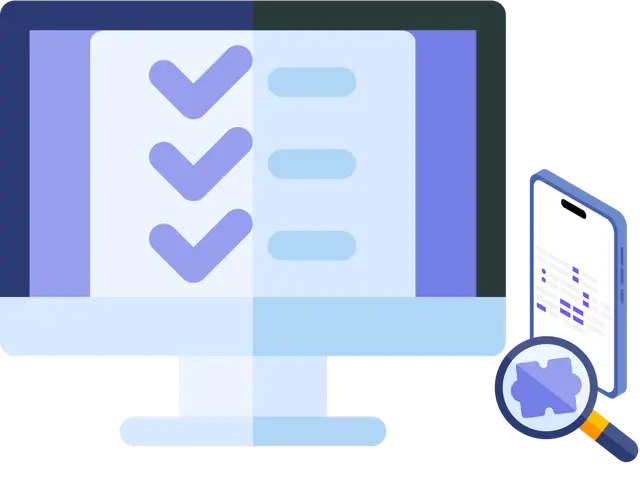
iOS Testing after Build (Unit, UI, Beta Testing)
Once your iOS app is successfully built, multiple testing layers verify its functionality and quality:
Unit Testing: Unit tests validate individual components, functions, and classes in isolation using XCTest, Apple's native testing framework. They run quickly, provide immediate feedback during development, and catch issues at the code level before integration. Well-written unit tests also serve as documentation for component behavior.
UI Testing: UI tests simulate user interactions with your application's interface, verifying that buttons respond correctly, navigation flows work as expected, and visual elements appear properly. XCTest UI allows automated testing of complete user workflows, helping catch interface bugs and accessibility issues that unit tests might miss.
Beta Testing: Beta testing involves distributing pre-release versions to real users outside your development team. This phase uncovers issues that internal testing might miss, including performance problems on specific devices and unexpected usage patterns. TestFlight makes it easy to distribute builds to external testers and collect feedback. Alternatively, you can leverage Appcircle's built-in testing distribution and in-house app distribution solutions, which provide flexible distribution options for both internal teams and external testers.
A comprehensive testing strategy combines these three approaches. Unit and UI tests run automatically in your CI/CD pipeline, catching issues immediately after code changes. Beta testing validates your app in real-world scenarios before public release, ensuring it meets user expectations and performs reliably across diverse devices and conditions.
iOS Build Distribution & Publishing
Once your iOS application is built and tested, the final step is distributing it to users. Apple provides several channels for distribution, each designed for different purposes and audiences.
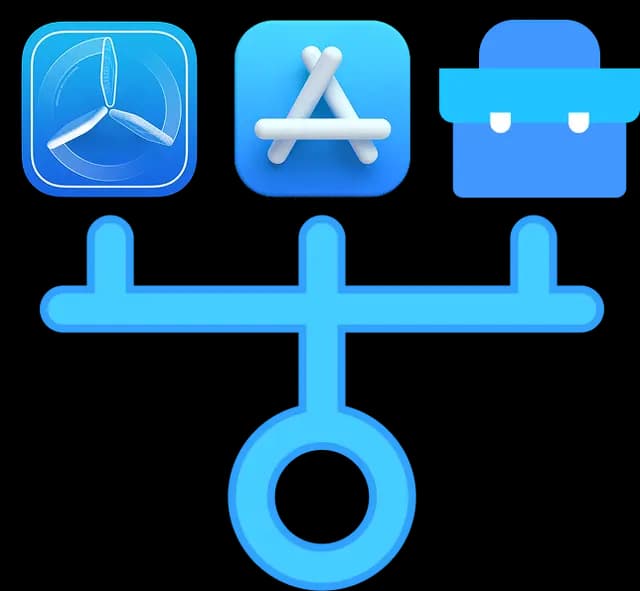
TestFlight
TestFlight is Apple's official beta testing service for distributing pre-release versions of iOS apps.
To distribute through TestFlight, upload your build to App Store Connect for automated review. Once approved (typically within hours), invite testers via email or public link. TestFlight provides automatic notifications, crash reporting, screenshot feedback, and build expiration management (90 days). It's essential for gathering feedback and validating features before public release. For more detailed information on TestFlight and its alternatives, you can explore our TestFlight vs. Alternatives blog post.
App Store
The App Store is Apple's official marketplace for distributing iOS applications to the public. Publishing requires an Apple Developer Program membership and adherence to App Store Review Guidelines.
The submission process involves preparing metadata (description, screenshots, keywords, category), uploading your build through App Store Connect, and submitting for review. Apple evaluates apps for functionality, design, and compliance, with typical review times of 24-48 hours.
Once approved, you can release immediately, schedule a release date, or manually release later. Release automation platforms like Appcircle provide a centralized hub that automates the entire release process, streamlining publishing workflows and reducing manual overhead.
In-house (Enterprise) Distribution
Apple's in-house distribution allows organizations to distribute private iOS apps directly to employees without the public App Store. This requires enrollment in the Apple Developer Enterprise Program and is designed exclusively for internal business apps.
Organizations generate enterprise provisioning profiles and distribution certificates, then host .ipa files on internal servers, use Mobile Device Management (MDM) solutions, or leverage platforms that provide private app store capabilities like Appcircle. This approach provides complete control over distribution, updates, and user access, making it ideal for custom internal tools and specialized workflows. However, Apple closely monitors enterprise distribution, and violations can result in certificate revocation.
Please note, if you have an Apple Developer account under an Enterprise Organization and distribute an app signed with an Enterprise Certificate internally, user access must be secured with authentication. For detailed information, refer to the relevant terms and conditions in Apple's official documentation.
FAQs
How do I choose between native and cross-platform development?
Can I build an iOS app without Xcode?
Can I build iOS apps on Windows?
What is the difference between an Xcode Project and an Xcode Workspace?
How do I manage multiple build configurations (Dev, QA, Prod) in Xcode?
How similar is the iOS Simulator to a real device?
What is the difference between simulators and physical device builds?
What is the role of provisioning profiles in iOS app development?
What are the best tools for automated iOS builds?
How long does it take to build an iOS app?
Do I need a Mac to submit an app to the App Store?
Get Started with Appcircle
Save time, reduce costs, and increase developer productivity now.
Get informed about news, new releases, and mobile DevOps.